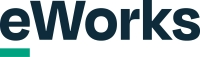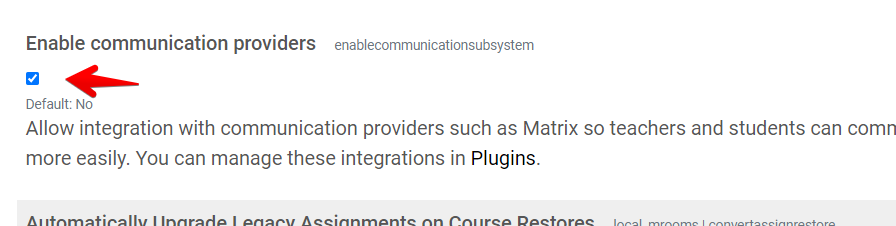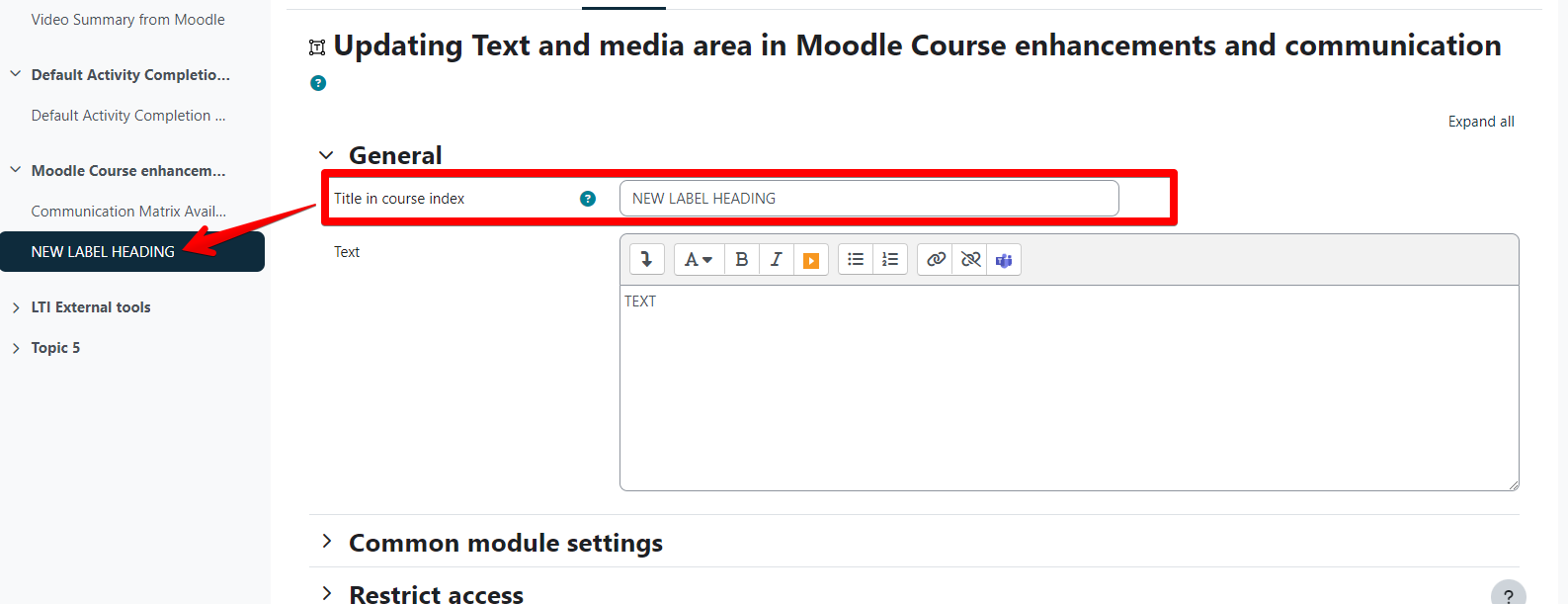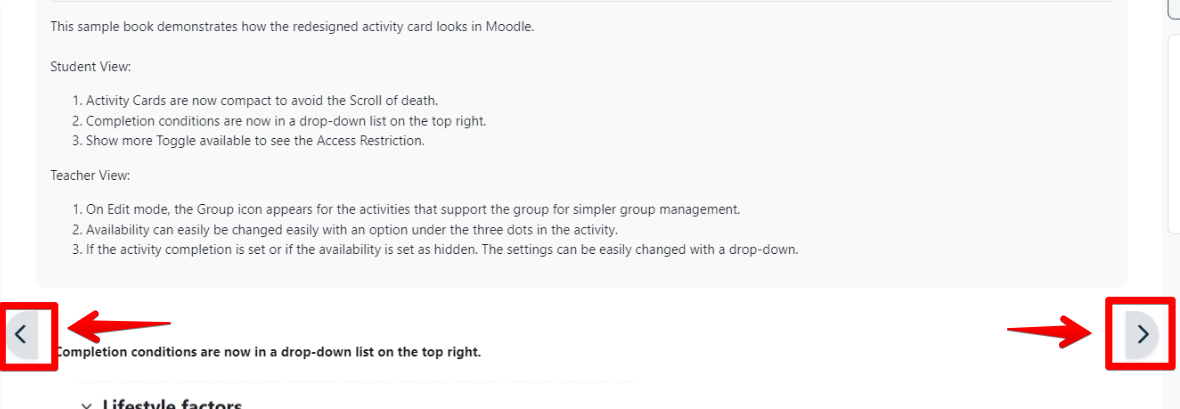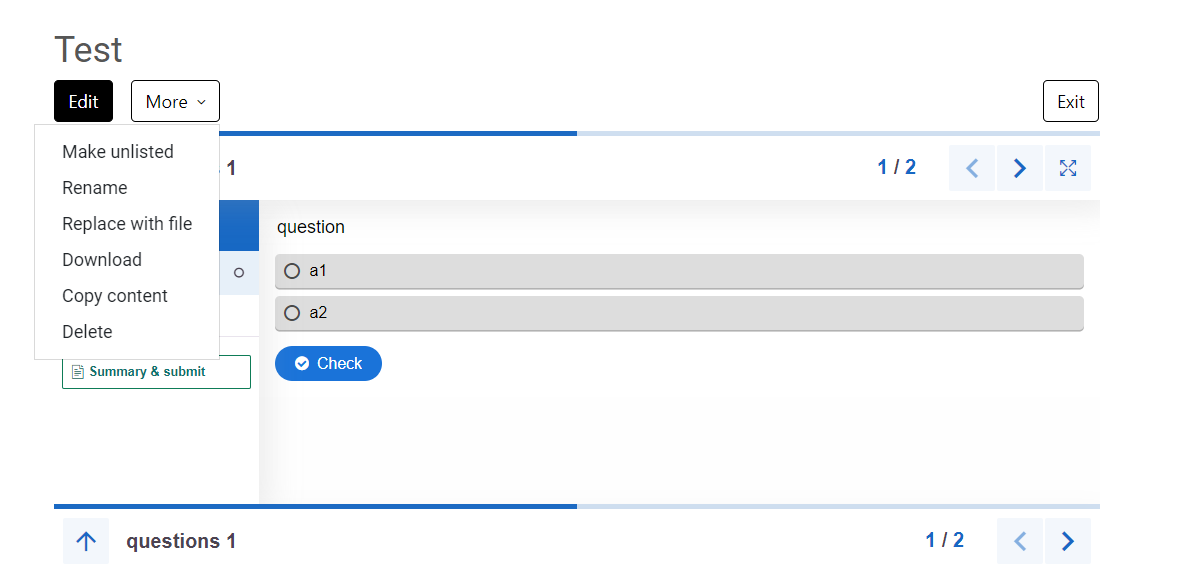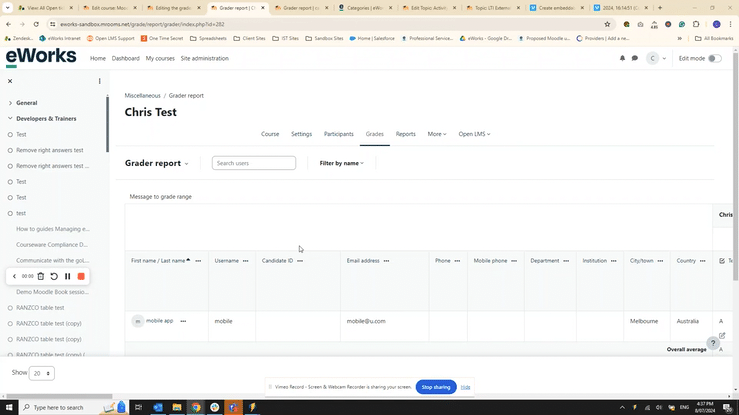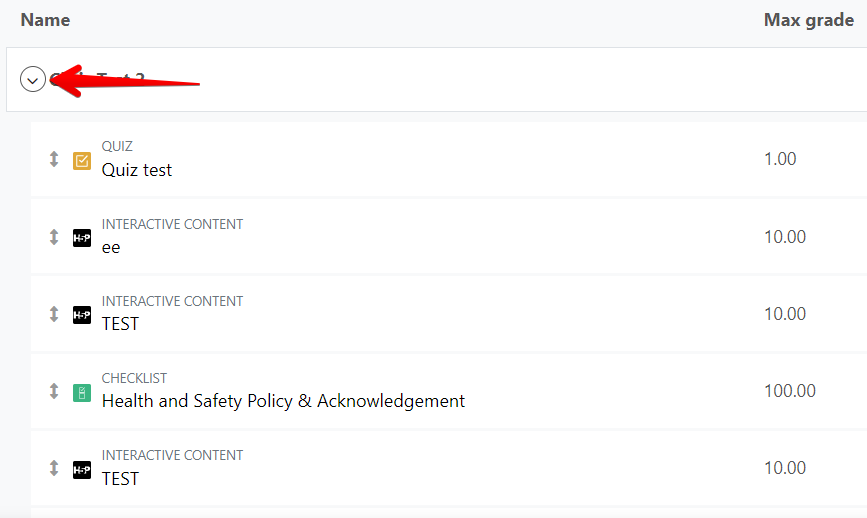Moodle 4.3 Boost Theme
Section outline
-
This demo course aims to demonstrate some of the key features introduced in Moodle 4.2 and 4.3.
-
-
This sample book demonstrates how the redesigned activity card looks in Moodle.
Student View:- Activity Cards are now compact to avoid the Scroll of death.
- Completion conditions are now in a drop-down list on the top right.
- Show more Toggle available to see the Access Restriction.
Teacher View:
- On Edit mode, the Group icon appears for the activities that support the group for simpler group management.
- Availability can easily be changed easily with an option under the three dots in the activity.
- If the activity completion is set or if the availability is set as hidden. The settings can be easily changed with a drop-down.
-
-
Course LTI settings are now available
Teachers can now access pre-configured LTI Tools within courses by going to More > LTI External Tools
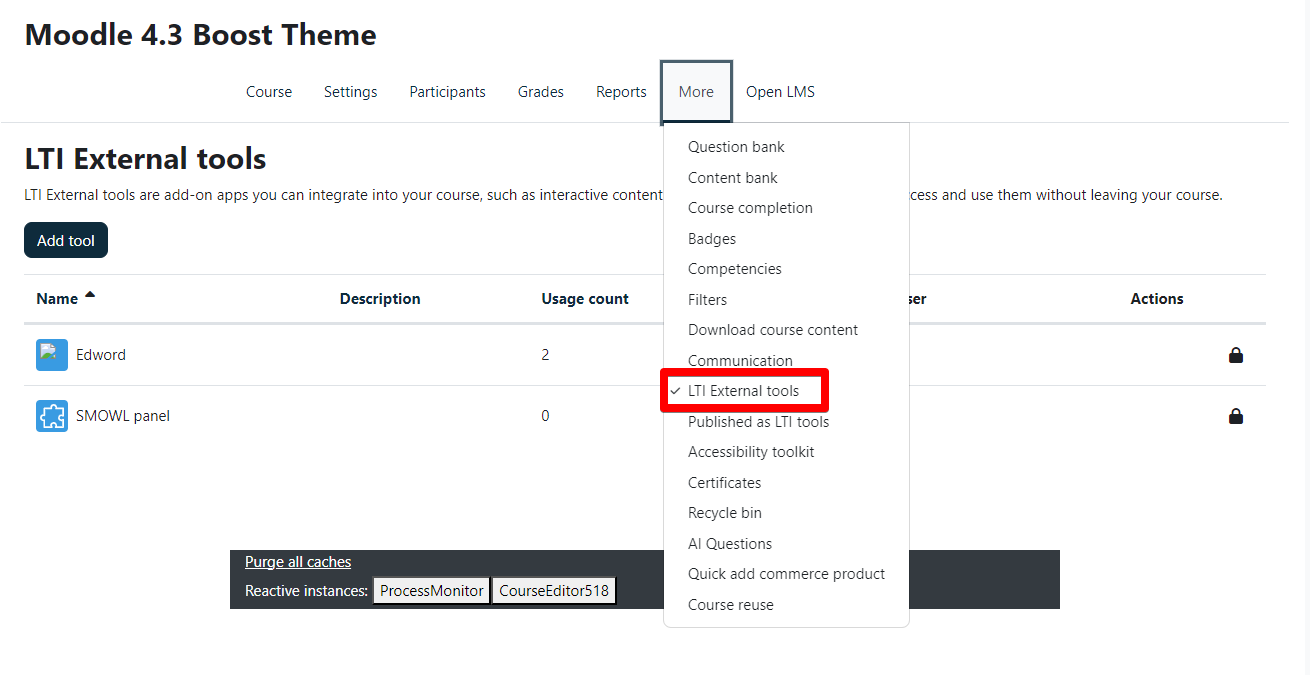
Teacher's can also turn on and off which LTI tools are shown within the activity chooser
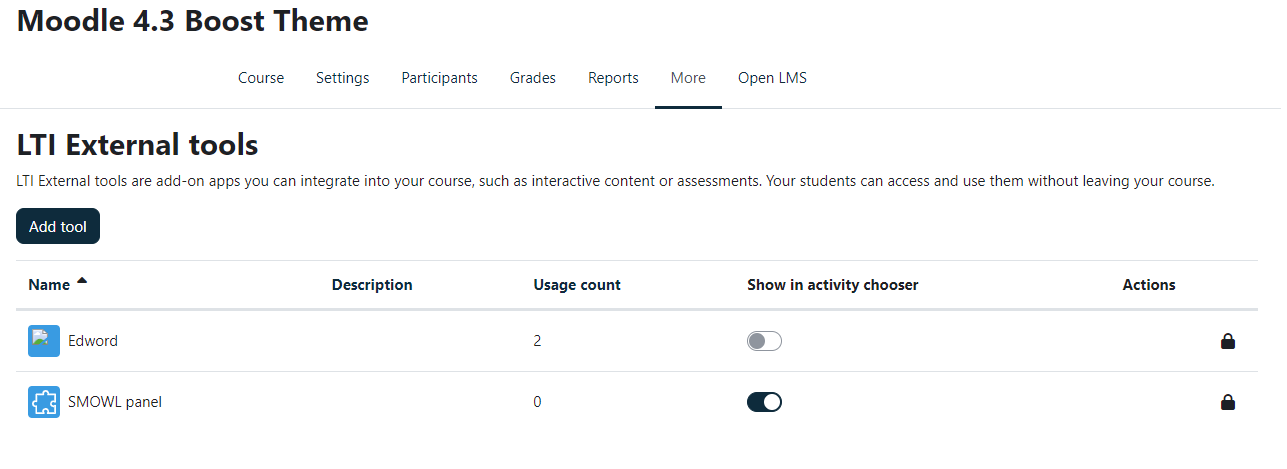
-
TinyMCE 4.3 Updates
- TinyMCE is the default text editor in the LMS. eWorks recommends keeping using the ATTO editor for the time being as it is still superior in features. This will change as Moodle upgrade TinyMCE in the next few upgrades.
You can adjust settings here: yoursite/admin/settings.php?section=manageeditors - A full-screen button is available for editing content:
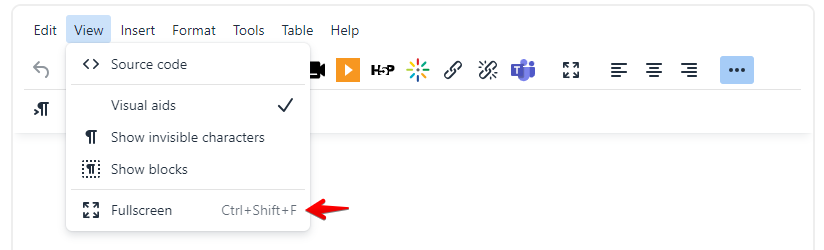
- Admin settings can be set here: yoursite/admin/settings.php?section=editorsettingstiny
- Premium plugins that can added (subscription required): https://www.tiny.cloud/docs/tinymce/5/premium/
- TinyMCE is the default text editor in the LMS. eWorks recommends keeping using the ATTO editor for the time being as it is still superior in features. This will change as Moodle upgrade TinyMCE in the next few upgrades.
-
Question Bank changes in 4.3:
- The question bank now has improved searching and filtering similar to other areas of Moodle™.
- Teachers can hide, remove, or resize columns in the question bank.
- Teachers can customize question numbers.
- Teachers can reopen attempts never submitted.
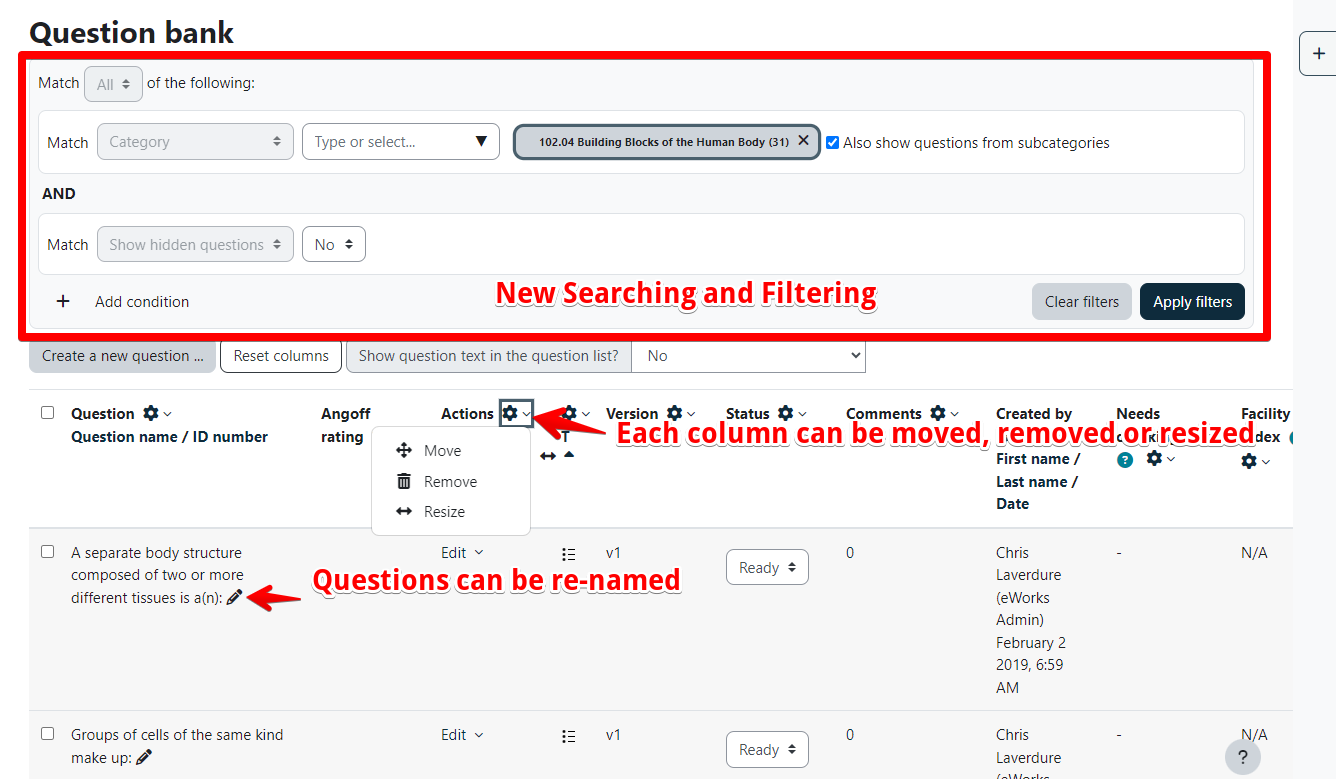
-
In 4.3, Boost now allows bulk changes to your course (delete, move, duplicate, hide, or change visibility).
1. Click on the Bulk actions icon:

2. Refer to the footer for bulk actions:

-
Multi-Factor Authentication (MFA) is now available out of the box in Moodle 4.3.
When set up, users are prompted to authenticate after entering their username and password:

MFA can be set up here: yoursite/admin/settings.php?section=managemfaDetailed information is available here: https://docs.moodle.org/403/en/Multi-factor_authentication#Recommendations_and_example_setups
Important Note: Please ensure you set up a grace period for current users to set themselves up.